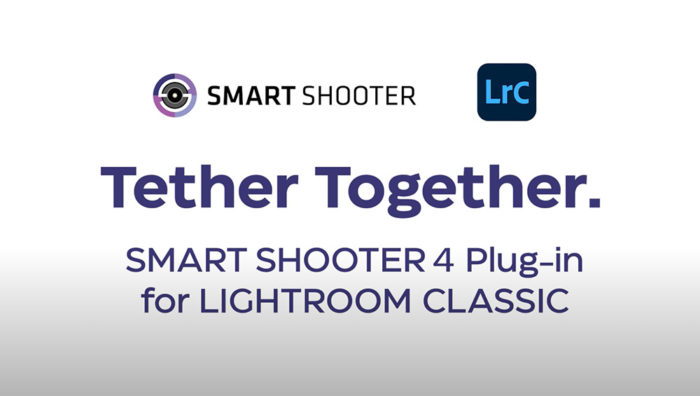
Photographer and best selling author, Glyn Dewis takes us through why and how tethering has made him a better photographer. In this video, he shows us how to Tether using Sony. If you want the full functionality that tethering your Sony Alpha series camera to Lightroom brings, follow this simple guide.
Download Smart Shooter 4 Software
To tether your Sony Alpha series camera to Lightroom, you need Smart Shooter 4. Once set up, Smart Shooter will only need to run in the background while you use Lightroom Classic to maximise your workflow. You’ll find having Smart Shooter 4 is seamless and fast. The good news is that Tether Tools offers a 30-day trial of the software to test out.
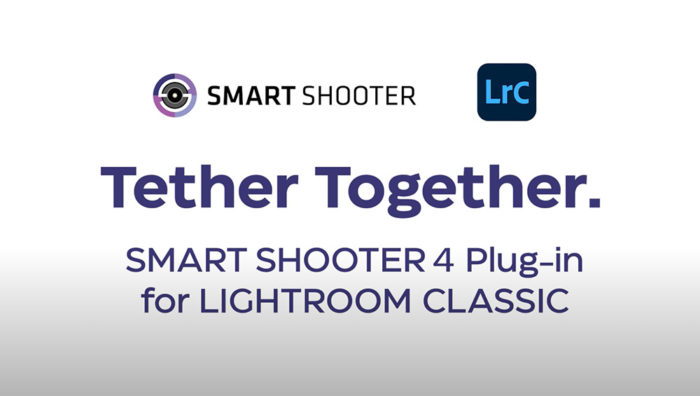
The following setup is only required once and is easy to do:
- Click on the Menu tab on your Sony camera.
- Find the PC remote function tab.
- Select the connect method to USB.
From within your newly downloaded Smart Shooter software, follow the steps below:
- Go to Preferences and click on the Lightroom tab and then click on Install Plug-in.
- Make sure you tick the checkbox in both the Enable Lightroom Tethering Connection and the Allow Lightroom Plug-in to Shutdown Application box.
- Click on Apply and then OK.
- Keep Smart Shooter running in the background in order to tether your Sony Alpha camera with Lightroom.
Adobe Lightroom Classic Setup
Open Lightroom Classic and follow the simple steps we’ve outlined below:
- Click on the File tab and open Tethered Capture.
- Click on Start Tethered Capture.
- Give your photoshoot a name.
- Give a name to the files you plan to import.
- Choose a location where you want to import the files to.
- Click OK.
In this setup box, you can also apply metadata and keywords to the images you intend to import. Once this setup is complete, Lightroom recognises that your camera is connected. Camera settings will now be available, and you can change them on your computer screen.
Tethering efficiently into Lightroom requires a fast and stable cable connection. Have a look at our cable selection.
The Best Tethering Setup to Maximise Your Workflow
Even with the Sony A7R IV and its impressive 61-megapixel sensor, image import is extremely smooth and quick. You can download full RAW files to your computer hard drive with ease. A great benefit to tethering with the Smart Shooter plug-in is that it brings with it all the functionality you require, such as HDR, focus stacking, time-lapse, and many more features.
Improve Your Workflow with Your Sony Camera and Lightroom
Whether in your studio space or on location, Tether Tools has got your workflow needs covered. Once the easy setup is complete, you’re ready to plug in your Sony Alpha series camera to Lightroom and create the quality images you’re known for.
For improved workflow ability on location, make use of the Tether Table Aero System, which adjusts and fits your unique requirements. Keep your photography seamless and professional with our Tether Tools products.
-
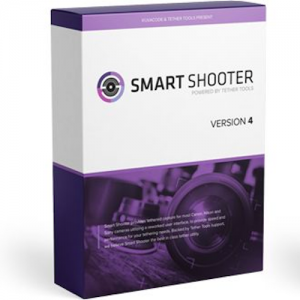 Tether Tools SmartShooter 4 (Select)From: R1,295.00
Tether Tools SmartShooter 4 (Select)From: R1,295.00 -
 Tether Tools Aero Standard Table (45 x 40cm)R2,995.00
Tether Tools Aero Standard Table (45 x 40cm)R2,995.00
